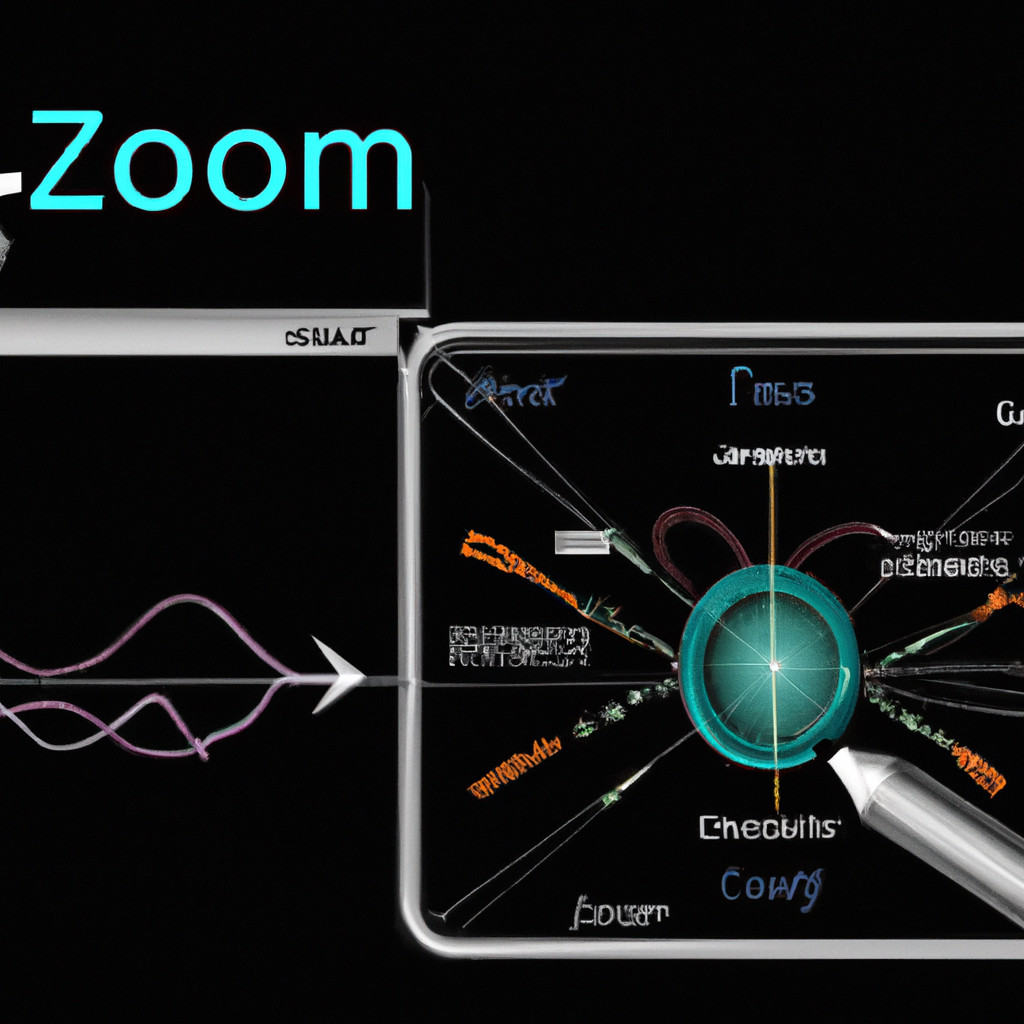Zoom has emerged as an indispensable tool for virtual meetings and collaborations, facilitating remote communication and engagement. However, it is worth noting that Zoom offers annotation features that can further enhance communication and foster active participation.
This step-by-step guide aims to provide comprehensive instructions on how to make use of Zoom’s annotation tools, irrespective of whether one is hosting a meeting, participating as a guest, or sharing their screen. By highlighting key points, drawing diagrams, or adding text, these annotation features can elevate the virtual experience and make interactions more dynamic and interactive.
Thus, this guide offers an opportunity to enhance communication skills and explore the full potential of Zoom’s annotation tools.
Key Takeaways
- Annotation in Zoom allows participants to visually highlight key information and emphasize important points during presentations or discussions.
- Annotation tools in Zoom facilitate effective collaboration by allowing participants to provide real-time feedback and actively contribute and collaborate in real-time.
- Collaborative annotation strategies in Zoom enhance communication and engagement, foster a sense of belonging and shared understanding, and encourage active participation and deeper engagement.
- Annotating while sharing your screen in Zoom creates engaging visuals and interactive presentations, improves comprehension, and enhances communication, engagement, and comprehension.
Understanding the Importance of Annotation in Zoom
Annotation in Zoom is important as it allows participants to visually highlight key information, draw diagrams, and add text, thereby enhancing communication and making virtual interactions more dynamic and interactive. Understanding the benefits of annotation in virtual communication is essential for effective collaboration.
Annotation tools in Zoom enable users to emphasize important points during presentations or discussions, ensuring that key information is easily recognized and remembered. These tools also facilitate effective collaboration by allowing participants to provide real-time feedback, make suggestions, and brainstorm ideas through annotations.
Zoom provides various types of annotation tools, including text, drawing, and highlighting options, which offer flexibility and versatility for users to express their thoughts and ideas. By exploring and utilizing these annotation tools, participants can actively engage in virtual communication, fostering a sense of belonging and creating a more interactive and productive meeting environment.
Getting Started With Annotation Tools in Zoom
When utilizing the annotation tools in Zoom, users can begin by familiarizing themselves with the various features available for enhancing their virtual interactions. These annotation tools enable effective communication and facilitate the mastery of annotation techniques for virtual meetings.
Zoom offers a range of annotation options, including drawing, highlighting, and adding text. Users can access these tools by clicking on the ‘Annotate’ button in the Zoom toolbar. Once activated, users can choose from a variety of annotation options, such as drawing shapes and lines, highlighting specific areas, or typing text directly onto the screen.
These annotation features allow participants to emphasize important points, clarify information, and engage in active discussions during virtual meetings. By mastering the effective use of annotation tools in Zoom, individuals can enhance their virtual communication skills and create a sense of belonging within the online meeting environment.
Annotating as a Host: Enhancing Meetings and Presentations
Enhancing meetings and presentations, hosts can utilize the annotation tools in Zoom to elevate the virtual interaction and make it more dynamic and interactive. These tools provide a range of options for hosts to enhance communication and engage participants during the session.
Hosts can annotate on shared screens, allowing them to highlight key points, draw diagrams, or add text in real-time. This facilitates clearer explanations and helps participants stay focused on important information.
Additionally, hosts can use the whiteboard feature to create interactive presentations. They can draw, write, and collaborate with participants, fostering a sense of belonging and active involvement.
Annotating as a Guest: Active Participation and Collaboration
Active participation and collaboration are key aspects of annotating as a guest, allowing individuals to contribute to the discussion and collaborate with other participants in a virtual meeting or presentation.
By utilizing the annotation features available in Zoom, guests can actively engage in the conversation by highlighting important points, adding text, or drawing diagrams on shared screens. This level of interactivity fosters a sense of belonging and inclusivity, as guests can actively contribute to the ongoing discussion, share their insights, and collaborate with others in real-time.
The ability to annotate as a guest not only enhances communication but also provides a platform for collaborative problem-solving and knowledge sharing. Through active participation and collaboration, guests can make meaningful contributions to the virtual meeting or presentation, enriching their overall Zoom experience.
Annotating While Sharing Your Screen: Engaging Visual Communication
Engaging visual communication is facilitated through the use of screen sharing while annotating, allowing individuals to convey information effectively and enhance the overall communication experience. This feature enables interactive presentations where participants can actively engage and collaborate.
Here are three ways in which annotating while sharing your screen on Zoom can create engaging visuals and interactive presentations:
-
Highlighting: Annotating tools such as highlighting can draw attention to important points or key information, making it easier for viewers to follow along and understand the content being presented.
-
Drawing Diagrams: With the ability to draw on the screen, presenters can create diagrams or illustrations in real-time, providing visual explanations that enhance comprehension and engagement.
-
Adding Text: Annotating allows for the addition of text directly on the shared screen, enabling presenters to provide additional context or emphasize specific details.
Advanced Annotation Techniques: Drawing Diagrams and Adding Text
Drawing diagrams and adding text are advanced annotation techniques that can be utilized to enhance the visual communication experience during screen sharing sessions. These techniques allow users to convey complex information in a concise and easily understandable manner.
Drawing techniques enable the presenter to illustrate concepts, processes, or relationships using shapes, lines, and colors. This visual representation helps to engage the audience and facilitate comprehension.
Additionally, text annotations provide textual explanations or labels that further clarify the content being shared. By combining both drawing and text annotations, presenters can create comprehensive and visually appealing presentations that cater to the diverse learning styles of their audience.
These advanced annotation techniques not only enhance the communication experience but also foster inclusivity and belonging by ensuring that information is effectively conveyed to all participants.
Tips and Tricks for Effective Annotation on Zoom
This discussion will focus on the best annotation techniques, collaborative annotation strategies, and maximizing engagement with annotations in the context of Zoom meetings and collaborations.
By exploring the most effective annotation techniques, participants can enhance their communication skills and make their virtual interactions more dynamic and interactive.
Additionally, collaborative annotation strategies will be discussed to promote teamwork and knowledge sharing.
Maximizing engagement with annotations will be explored to ensure active participation and meaningful contributions from all participants.
Best Annotation Techniques
One effective technique for annotating on Zoom is using different colors to distinguish between different ideas or concepts. This interactive note-taking method allows participants to visually organize information and highlight key points during a Zoom session. By assigning different colors to different concepts, it becomes easier to identify and understand the relationships between ideas.
Here are three sub-lists that demonstrate how this technique can be utilized effectively:
- Use one color to highlight main ideas or central themes.
- Assign another color to supporting details or examples.
- Use a third color for questions or areas that require further discussion.
Collaborative Annotation Strategies
Collaborative annotation strategies provide an effective means of engaging participants in virtual meetings and collaborations, facilitating enhanced communication and engagement. These strategies involve interactive learning and collaborative note-taking, allowing participants to actively contribute and collaborate in real-time.
Through annotation tools, participants can collectively highlight key points, add comments, and draw diagrams, fostering a sense of belonging and shared understanding. The interactive nature of collaborative annotation encourages active participation and promotes a deeper level of engagement.
By collectively annotating documents or shared screens, participants can effectively communicate their thoughts, ideas, and questions, leading to more productive discussions and meaningful collaborations.
Collaborative annotation strategies not only enhance the learning experience but also promote a sense of ownership and belonging among participants, fostering a collaborative and inclusive virtual environment.
Maximizing Engagement With Annotations
To maximize engagement with annotations, it is essential to explore the various tools and features available in virtual platforms such as Zoom. These tools and features promote active participation and create a sense of belonging among participants.
Here are three ways in which annotations can enhance engagement:
-
Highlighting and underlining: Annotations allow participants to emphasize important points or passages in shared documents or presentations. This helps to draw attention and facilitate discussion around key ideas.
-
Drawing and diagramming: The ability to draw and create diagrams directly on shared content enables participants to visually illustrate their thoughts and ideas. This promotes deeper understanding and facilitates collaborative problem-solving.
-
Adding text and comments: Annotations also allow participants to add text and comments to shared content, fostering real-time feedback and discussion. This encourages active participation and creates a sense of community within the virtual space.
Conclusion
Zoom has revolutionized virtual meetings and collaborations, and now you can take your communication to the next level with annotation.
This comprehensive guide walks you through the process of annotating on Zoom, whether you’re hosting, participating, or sharing your screen. From highlighting key points to drawing diagrams and adding text, these annotation features make your virtual interactions dynamic and interactive.
Discover the full potential of Zoom’s annotation tools and enhance your communication skills.
Elevate your Zoom experience and engage with others in a more dynamic and interactive way.